Today we will see how to create leonardo AI account and how to create super realistic images using prompts. Moreover we will solve 2 more problems 1.leonardo ai image to image not working and 2.how to use leonardo ai image to image vs image prompt.
how to use leonardo ai A to Z
The basic version of Leonardo is free to use but imposes daily tokens that are used with each new prompt. Better features require a subscription that starts at $10 a month, but most people use the free version.
1. Sign up for Leonardo
First, open the Leonardo website and click on the Create an Account button. Open your new account by signing in with either an Apple account, Google account, Microsoft account, or email account.
2. Access the image creator
First click on the Image Creation option in the middle or left side of Leonardo’s home page.
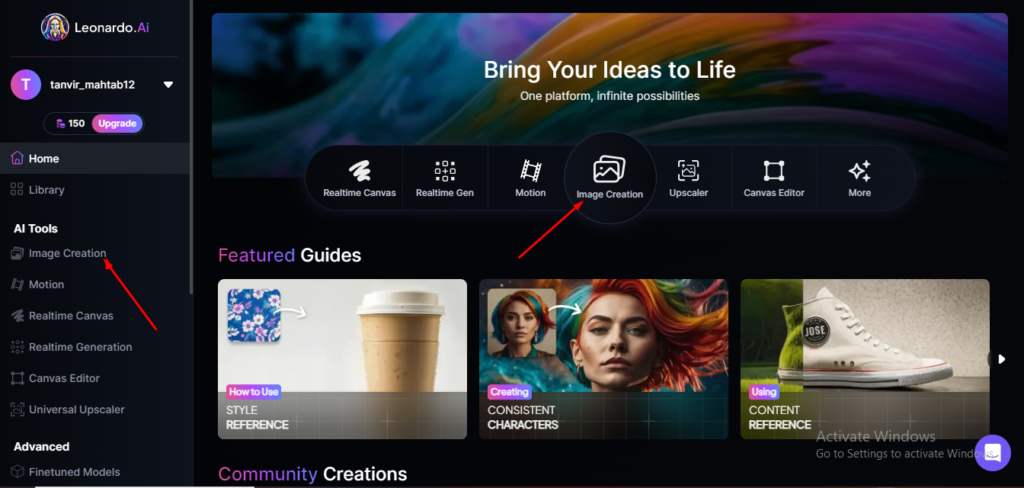
3. Create the image
Type a description of the image you want at the prompt above. In addition to typing a description, you can specify a style for the artwork. For example, you might write that you want an image of a tiger drinking wine. Click the Generate button.

4. See image
In response, Leonardo creates different images based on your input.
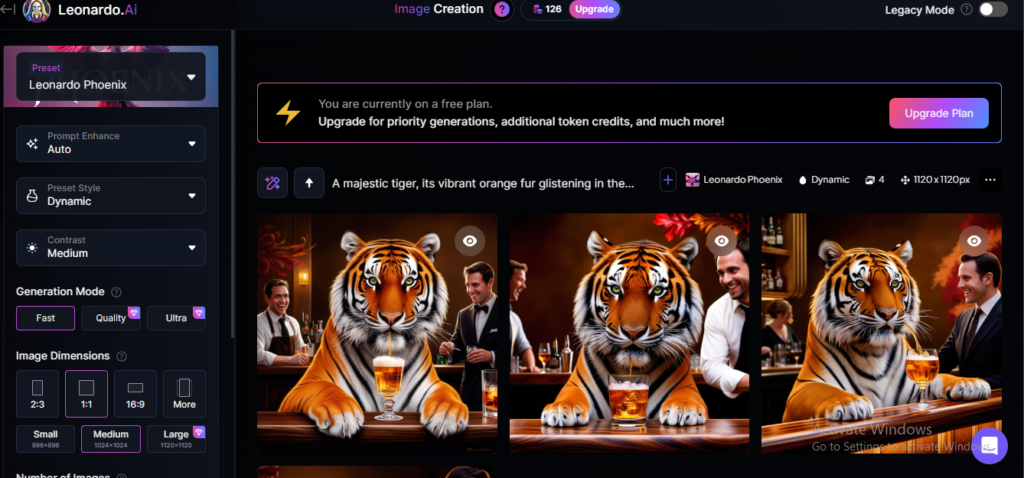
how to create consistent characters in leonardo ai
Step 1:
Click on Image Generation Tool from the homepage. Then select Character Reference by clicking the button next to the prompt box and upload a well-lit, plain background face shot or choose a photo from your personal feed. Click Confirm
Step 2:
Click the reference image to start its power at ‘high’ and adjust as needed.
Step 3:
In the prompt box, describe your character’s characteristics and context. Example: “A man with dark hair, expressive eyes, big glasses, standing on a city street.” Detailed descriptions ensure continuity between generations.
Step 4:
Select your preferred preset style and elements, include any other image guidance options such as style references, then click the Generate button to create your image.
Step 5:
Review images for accuracy and consistency. Adjust the settings as needed. You can use quality mode for better pictures.
how to make money with leonardo ai
There are opportunities to make money with TLRD Leonardo AI This approach has allowed viral AI videos to be created and platforms such as TikTok, Instagram and YouTube shorts for creators. The second method is to sell AI art on online marketplaces The third, most cost-effective method, is to create an animated storybook using a combination of Chat GPT and Leonardo AI.
how to delete leonardo ai account
To delete your account, click on Settings in the left navigation menu. Then click on the Account Management tab. Then, click on the “Delete Account” button.
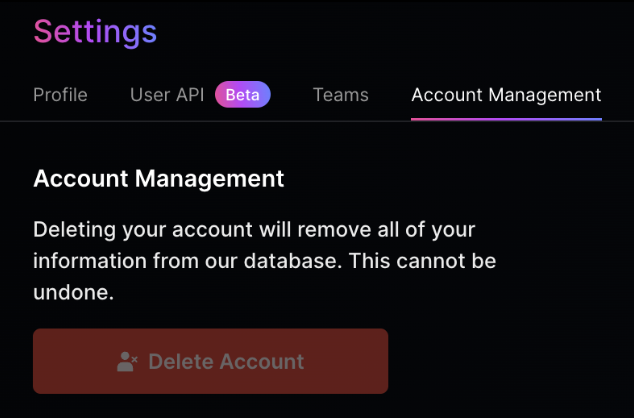
how to write prompt in leonardo ai
Leonardo AI requires writing a prompt to create images. Provide clear and descriptive information about what type of image you want to create. Below is a basic framework by which you can create an effective prompt.
- First clearly describe the main subject or focus of the picture.
- Second, describe any specific settings, locations, or elements in the background.
- Describe the color, texture, light, or other characteristics according to your goal.
- Include someone in the picture doing something specific.
how to use leonardo ai image prompt
Simple steps to use an image prompt in Leonardo AI are discussed below.
- Click the “Image Prompt” option and upload the image used as your reference.
- You can guide the AI to change or expand the image according to your needs.
- Adjust settings for how closely the AI follows the image or adds new elements.
- Click the generate button and the AI will generate an image based on your input.
how to use leonardo ai in discord
Below is how to use Leonardo AI in Discord.
- Join a Discord server that has Leonardo AI or invite Leonardo AI to your server.
- Create images or text using AI commands in chat.
- Enter your prompt to state what you want to create.
- Wait for the results generated in the chat.
leonardo ai image to image not working
- Check your photo requirements (according to Leonardo AI rules)
Make sure your uploaded images follow Leonardo AI’s rules and make sure the uploaded image is the correct size or file format. Certain image formats (eg, JPG or PNG) for Leonardo AI. - Update your internet browser
Clear your internet browser cache and update to the latest version, as older browsers sometimes lose functionality. - Remove the Complex Setting & Prompts: Because we often complicate settings or image prompts, Leonardi AI doesn’t understand properly so it can’t give good output.
- Simplify the Prompt: Sometimes, complex prompts can cause errors. Use a simpler, more direct prompt, especially when testing functionality.
- Contact support: If none of the above methods work, contact Leonardo AI Support. Also, refreshing the page sometimes solves the problem.
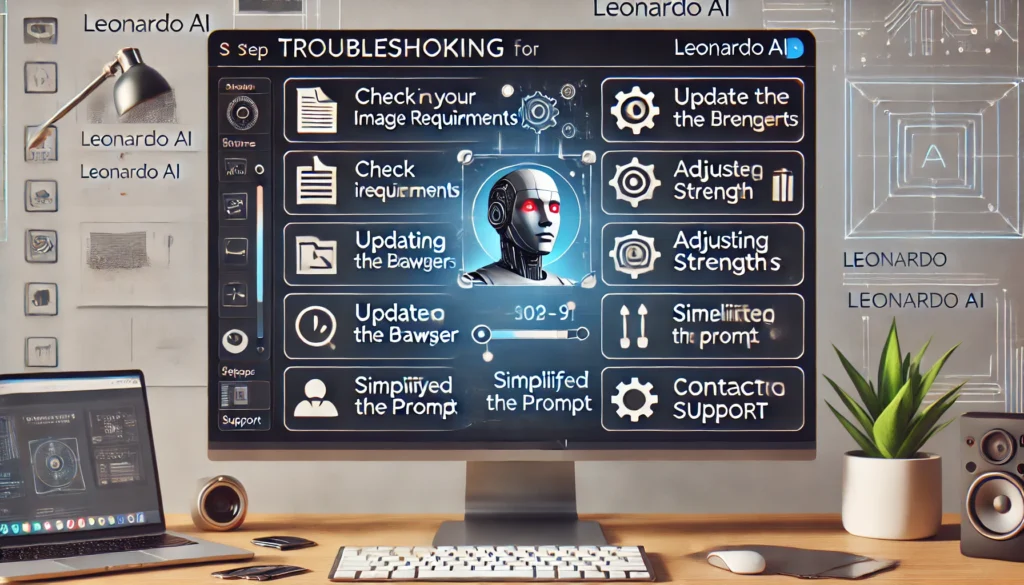
how to use leonardo ai image to image vs image prompt
Now we will see how to use leonardo ai image to image vs image prompt
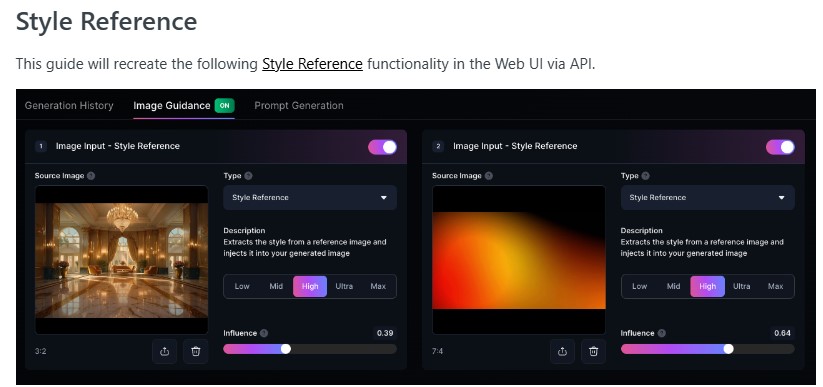
Using multiple Style Reference on the Web App
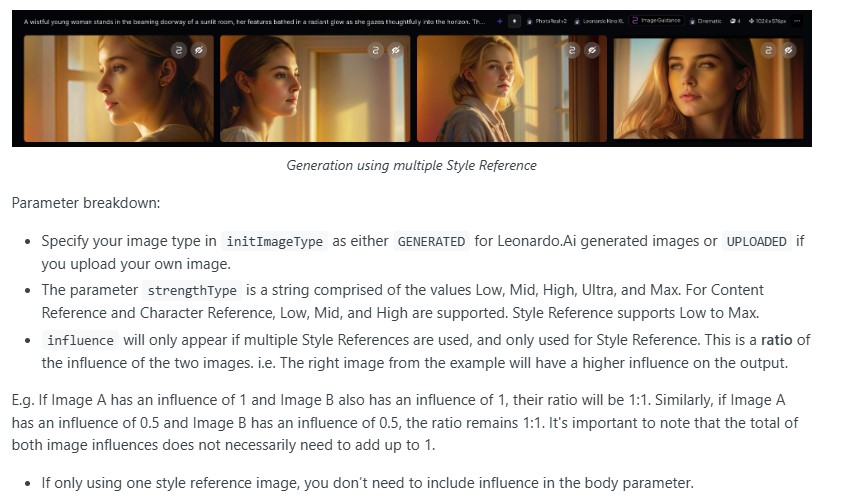

“I am Md Jobairul Islam, an Artificial Intelligence Prompt Engineer at Holy Earn IT Institute. AI Review Info .com is my blog, where I share various AI-related information, including AI reviews, AI news, AI prompts, and more.”
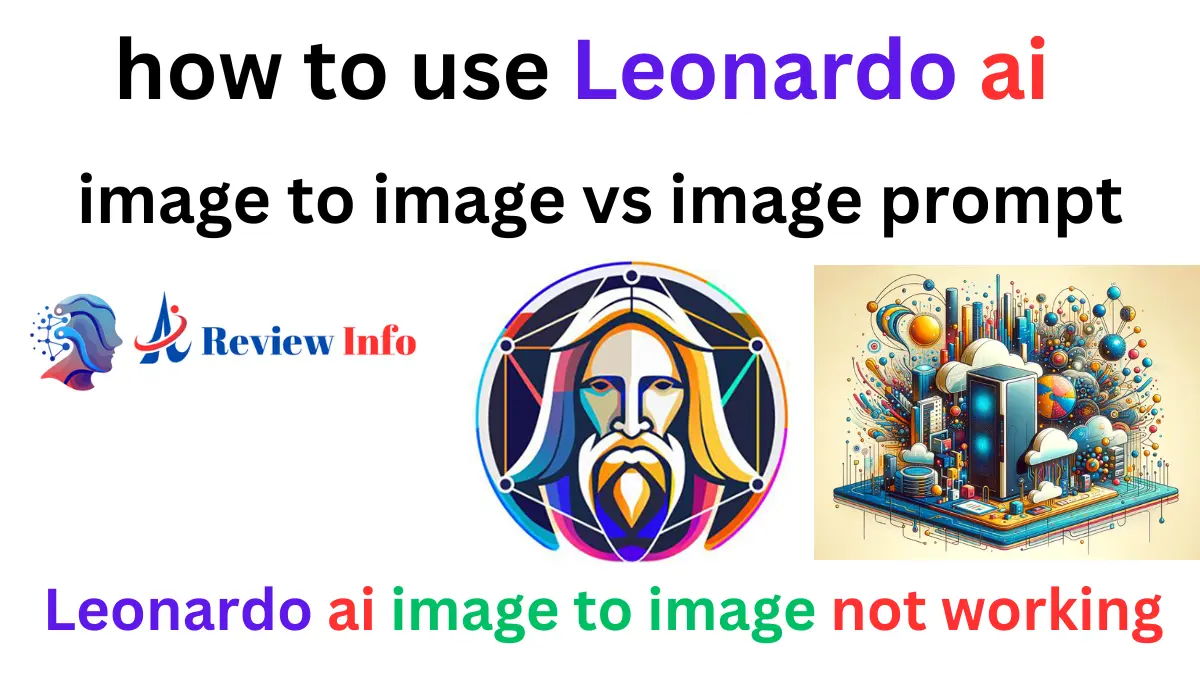









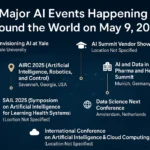
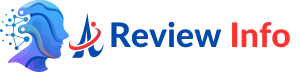
2 thoughts on “How to use leonardo ai for image generation”